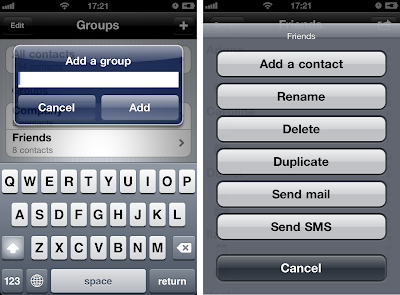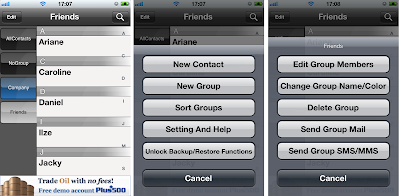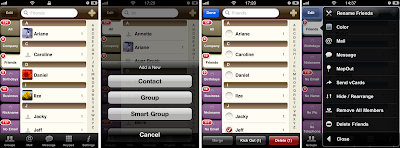Did you ever try to create a contacts group on your iPhone? Then you discovered one of the big shortcomings of this almighty Smartphone. It is indeed impossible to add a contact group to your iPhone without having to use a 3rd party app or service. That's why in this article you will find some nice apps that allow you to add contact groups to your iPhone,or to edit and delete iPhone contacts or groups.
On the PC side I didn't find much good solutions, except the one that is presented just below.
This is an all-in-one PC software to manage iPhone contacts comfortably. Besides the possibility to group your iPhone contacts and to edit them directly on your PC, you are also able to export, back up, add, import and delete contacts from and to the iPhone.
How to group iPhone contacts with CopyTrans Contacts?
To create contact groups on your iPhone, simply watch this short YouTube video or follow the steps below:
- Once you downloaded the app to group iPhone contacts, open it with a double click
- Now, connect your iPhone to the PC
- In a few seconds all your iPhone contacts will show up
- In the upper left corner you can now add, edit and delete iPhone contacts groups
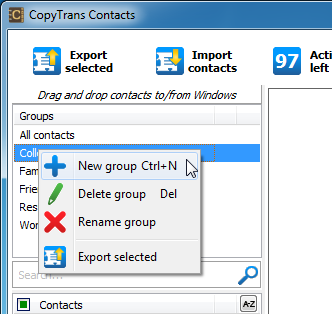
- Click on the right mouse button to e.g. add a new contact group and give it a name
- Now you can add contacts to the group in simply draging them from your contacts list to the group
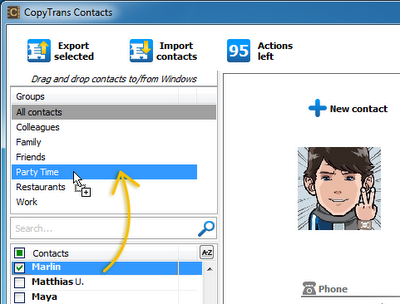
All your changes will be applied immediately to the device. You just successfully organized your iPhone contacts into groups
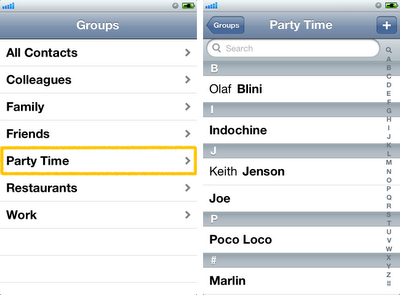
A quick search in the App Store and you'll come across some iPhone apps like Groups 2, CGManager or GContact Lite. All three let you group iPhone contacts, but some will provide you with some nice additional features and differ one from the other through its look.
The app with very few options and a less sophisticated interface is called ContactsGroupsManager (CGManager). It can be purchased in the iTunes Store for $ 0.99 and gives you direct access to your iPhone contacts. In clicking on the small + icon in the upper right corner you can create new iPhone contact groups. When clicking on "Edit" you can delete already existing groups. Select a contact group and tap on the flash in the upper right corner to rename the group, to add a contact, to delete or duplicate an iPhone contact and to send mass emails or SMS to all members of an iPhone contact group. A thing that needs to be improved is the way how to add contacts in a group, as it's only possible to add one contact at once. For the price of $0.99 the app is nevertheless useful and worth the money.
Another app that I personally only tested in the Lite version is called GContacts. The features are much alike those from the CGManager, but in sharing the app via Twitter or Facebook you will be able to activate the import and export of iPhone contacts. When using the Lite version click "Edit" if you want to add new iPhone contacts and groups, re-organize groups or activate the export/import feature. When tapping on an iPhone contact group, you can manager the members of the group, rename the iPhone contact group, change it's color, delete an iPhone contact group or send mass email and SMS to all group-members. The full version of GContacts costs $2.99.
The app with to most comprehensive features is called Groups and can be purchased in the iTunes Store for $4.99. Groups not only looks good, but is also very easy to use. On the left side of the screen you will find the iPhone contact groups and "Smart Groups" that are comparable with smart playlists in iTunes. In the lower part of the screen you can see the task-bar that includes the following icons/features: "Groups" to show and hide the iPhone contact groups, "Email" and "SMS" to send mass emails/SMS to all group members, a "keypad" to compose numbers and "settings" to manage iPhone contact groups and to change the design of the app. Back in the main window you'll find a button "Edit" in the upper left corner of the app. Click on it to select contacts and to merge them, to remove contacts from a group or to delete iPhone contacts.
When pressing a group, a new menu with the following options will appear: Change the iPhone contact group color, send an email to all members, send a message to all group members, mapout group members, send vCards of all group members, hide or rearrange the iPhone contact groups, remove all members of a group or delete the iPhone contact group. With a simple drag and drop gesture you can add contacts to a group, remove them from a group or delete the contact. If you choose two contacts simultaneously you can merge the contacts in joining them. If you select a contact you've got the possibility to call the contact, to send an email or SMS, to add it n a group, to send the vCard of the contact, or to edit the contact. The only icon that remains is the small plus icon in the upper right corner of the app. Click on it to add a new group, smart-group or contact to the iPhone.